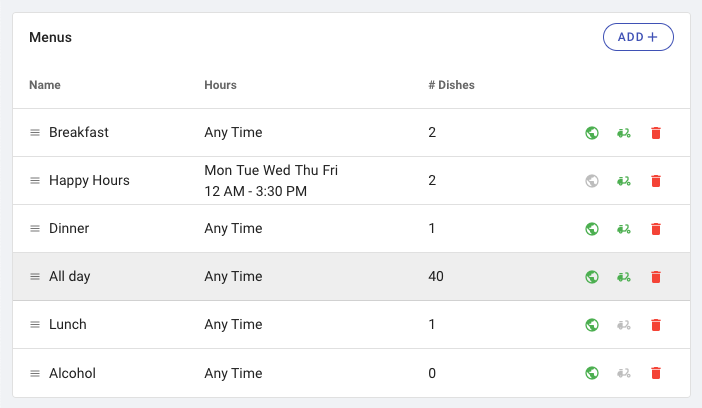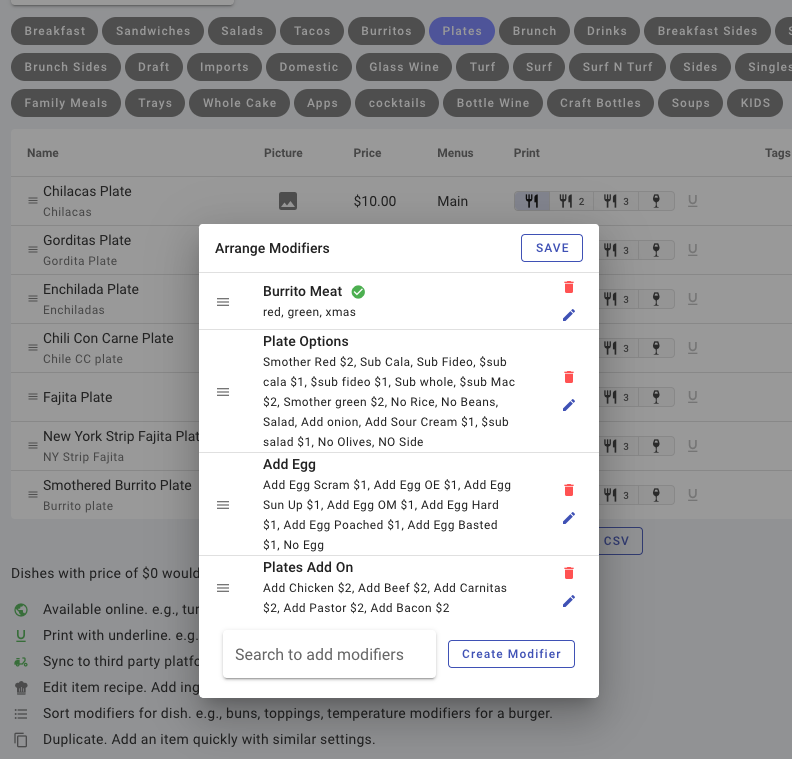POS App
index: 1, sidebarDepth: 2
Introduction
An effectively laid out menu is a key to the success of your in-store sales and online sales.
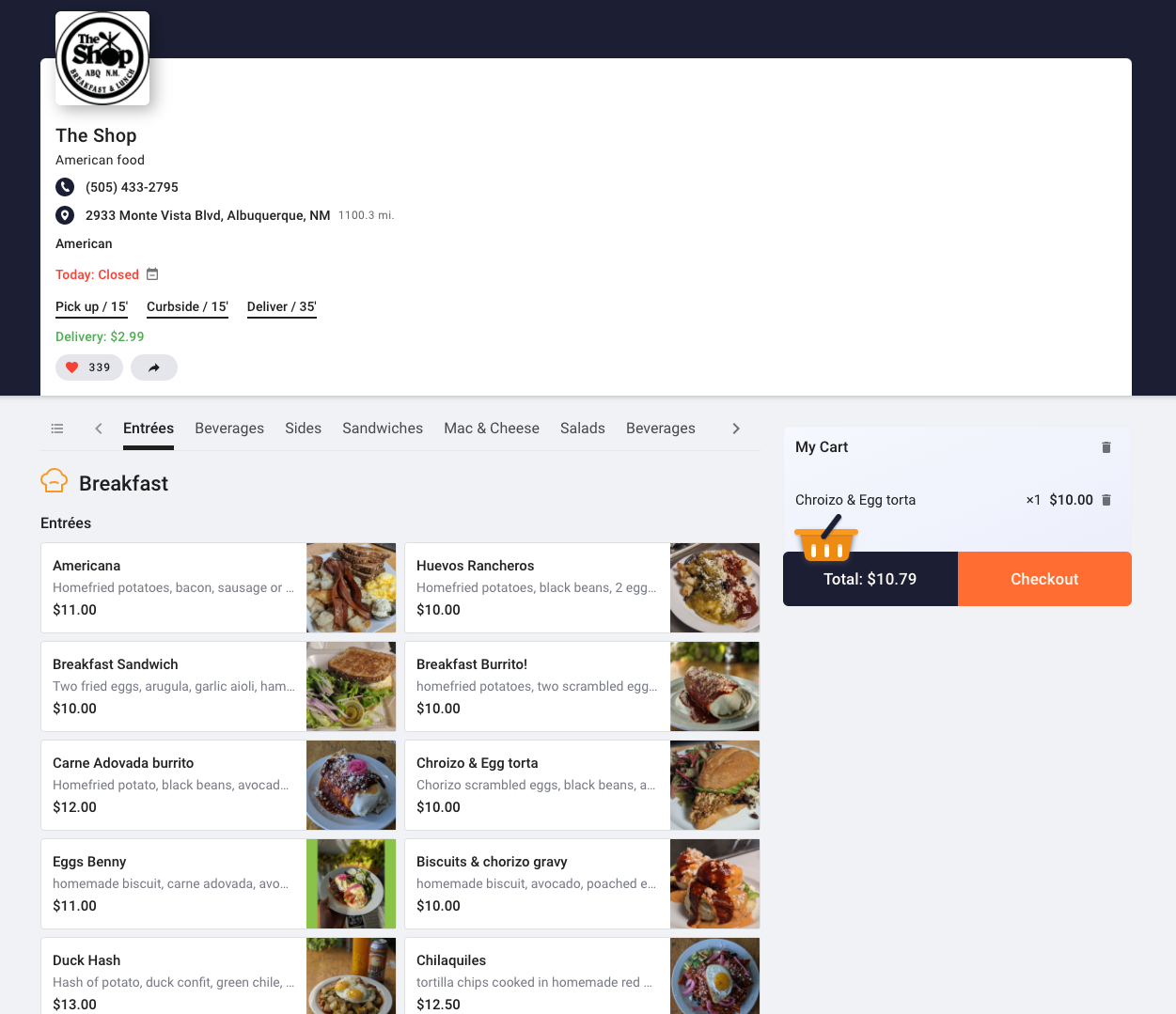
Hierarchical Structure
Selflane uses a hierarchical system to organize your menu offerings. Menus are the highest level of the hierarchy and typically map out the different categories of offerings that you serve (i.e. Main Menu, Lunch Menu, Bar Menu). Courses are the second tier of the hierarchy and typically fall within menus (i.e. Appetizers, Salads, Sandwiches, Desserts). Lastly, Dishes will fall into the menus and courses (i.e. Mozzarella Sticks may reside in the Appetizers course for the Main menu). A dish can be assigned to a single course and one or more menus.
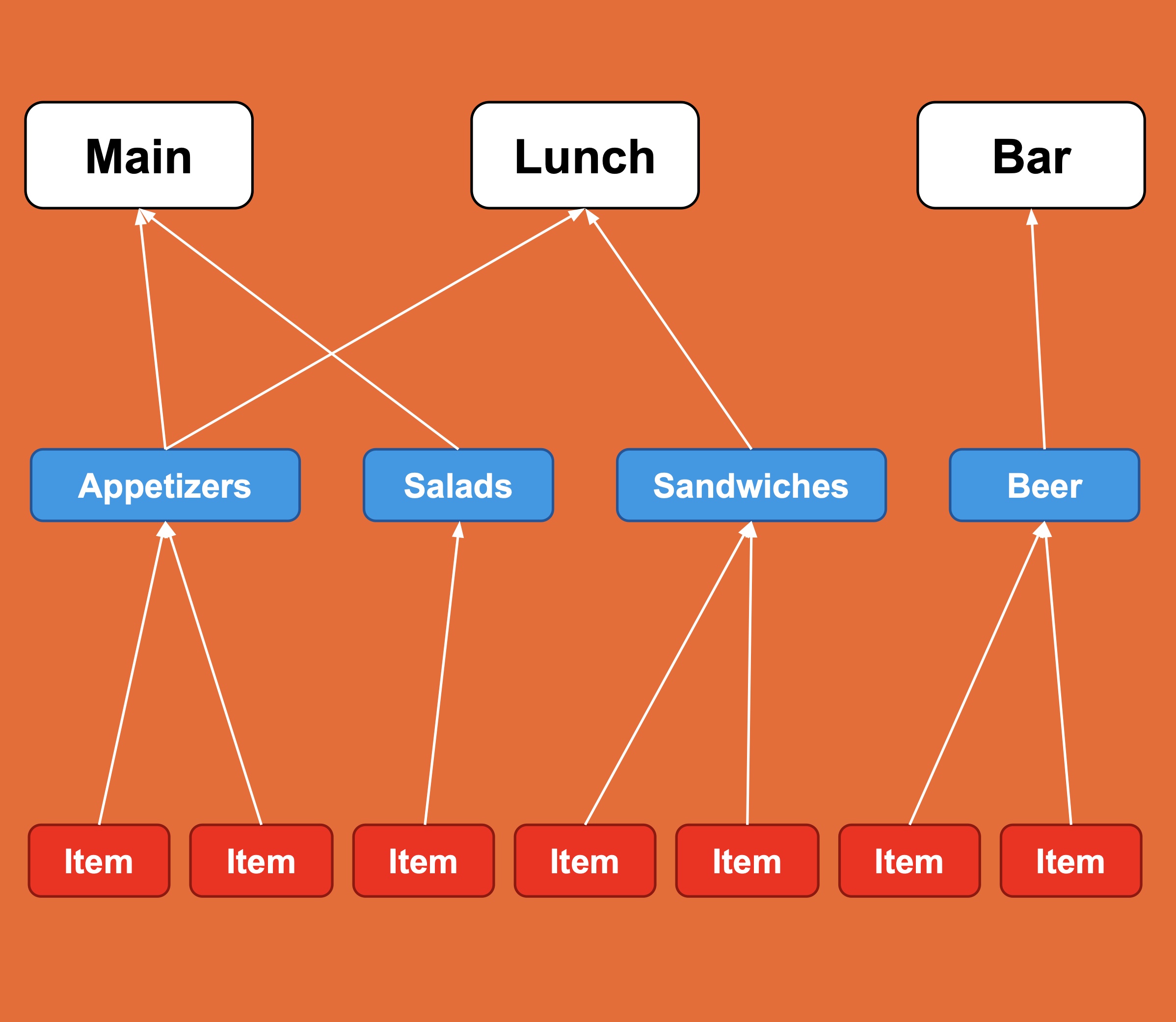
Edit Menu
Click on “Menu” in the side bar under "Settings", and use the top bar to navigate to specific section to edit menu.
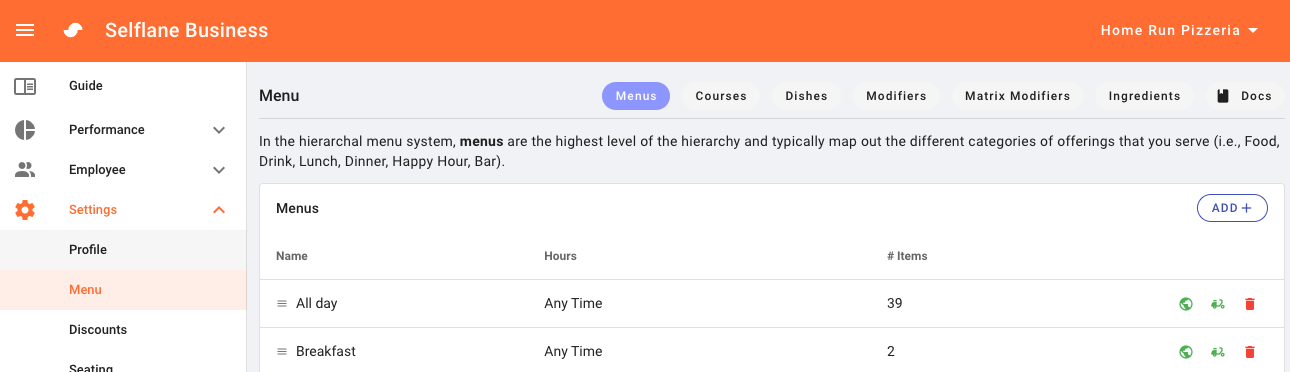
Download Guide
You can download the Menu Building Guide here.
index: 1, sidebarDepth: 2
Menus
Name Name of the menu
Description [optional] A brief description of the menu
Special Hours A menu can be set to be only available in a certain time window. It restricts both online and in-store orders. This could be useful for Lunch Menu or Happy Hours Menu.
Run Out (86'd) Turn off the menu
In-store only Control the online offering of the menu
Sync to Third Party Sync this menu to your third party online platforms. It is only available to clients integrated with Chowly.
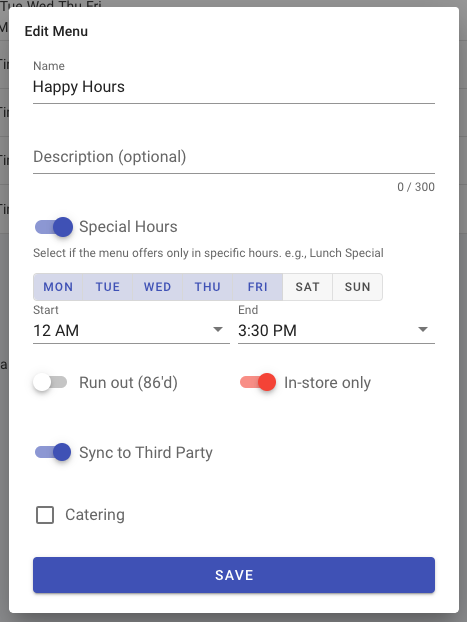
Sorting Menus
Please click the picture below for a video tutorial on sorting menus.
index: 1, sidebarDepth: 2
Courses
Name Name of the course
P&L Group Assign a Profit & Loss group. We summarize the sales of each group in the sales report.
Description [optional] A brief description of the course
Run Out (86'd) Turn off the course
In-store only Control the online offering of the course
Sync to Third Party Sync this course to your third party online platforms. It is only available to clients integrated with Chowly.
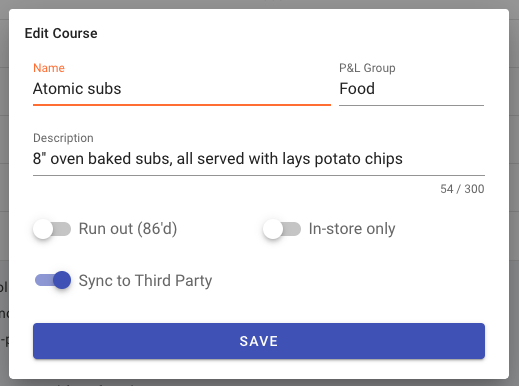
Sorting Courses
Same to Sorting Menus, use drag and drop to organize the sorting of the courses.
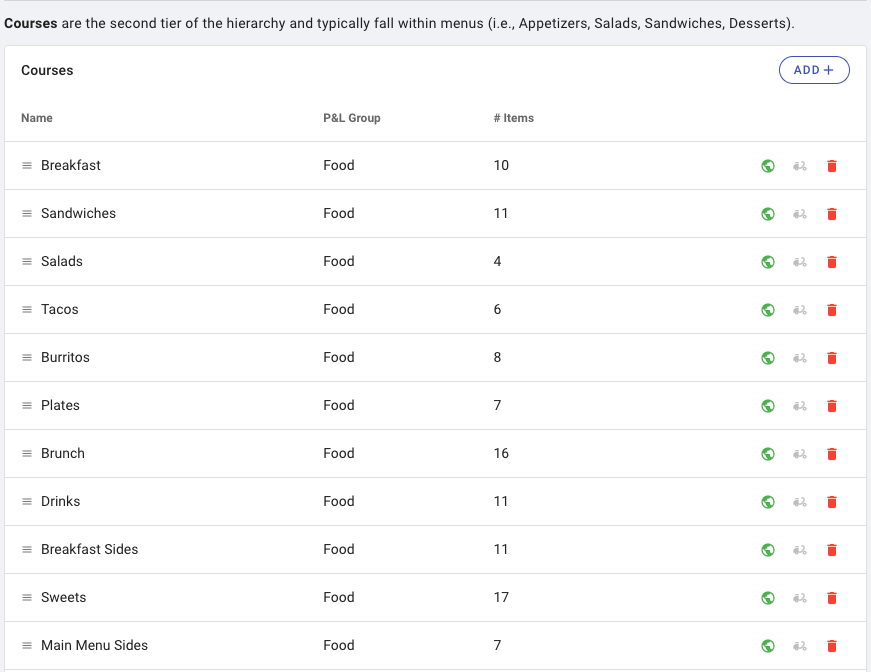
index: 1, sidebarDepth: 2
Dishes
Name Item name
Kitchen Name [optional] Item kitchen name. It can be a shortened name or a name in different language (e.g., spanish, chinese, vietnamese).
Price The base price for the dish. Extra cost can be set in modifiers.
Online Upcharge [optional] In case the online price should be greater than the in-store price.
3rd Party Upcharge [optional] In case the 3rd party price should be greater than the in-store price.
Description [optional] A brief description of the dish
Menu Assign to one or more menus.
Course Assign to one course.
Printer Assign to one or more printers. e.g., an item can be sent to both fry and soup stations.
Tags Assign with one or more tags. e.g., spicy level, gluten free, vegan.
Run Out (86'd) Turn off the item
In-store only Control the online offering of the item
Sync to Third Party Sync this item to your third party online platforms. It is only available to clients integrated with Chowly.
Priced by weight Priced by weight. Allowed units are pound, ounce, kilogram, gram.
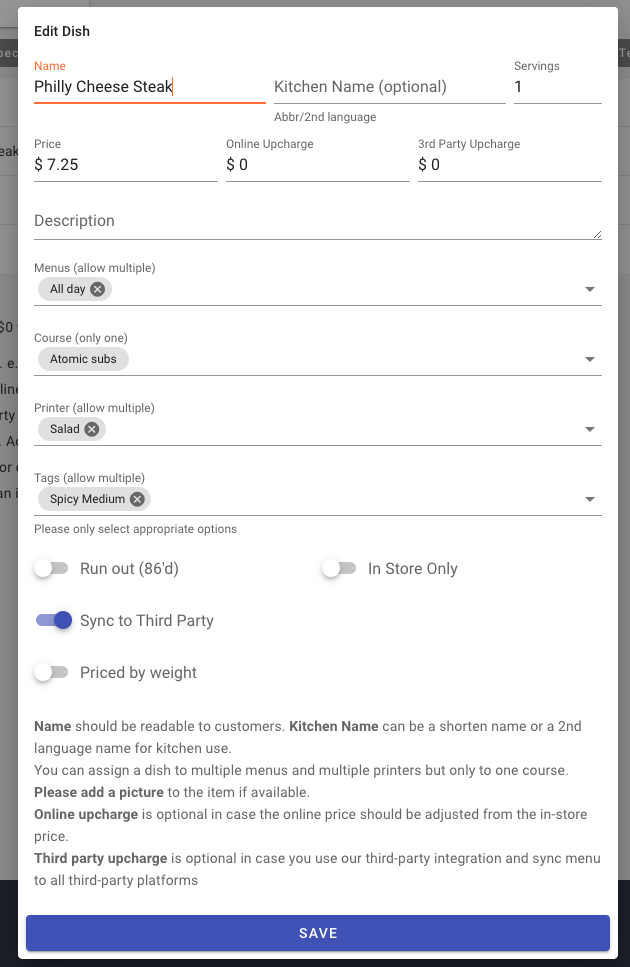
Sorting Dishes
Same to Sorting Menus, use drag and drop to organize the sorting of the dishes.
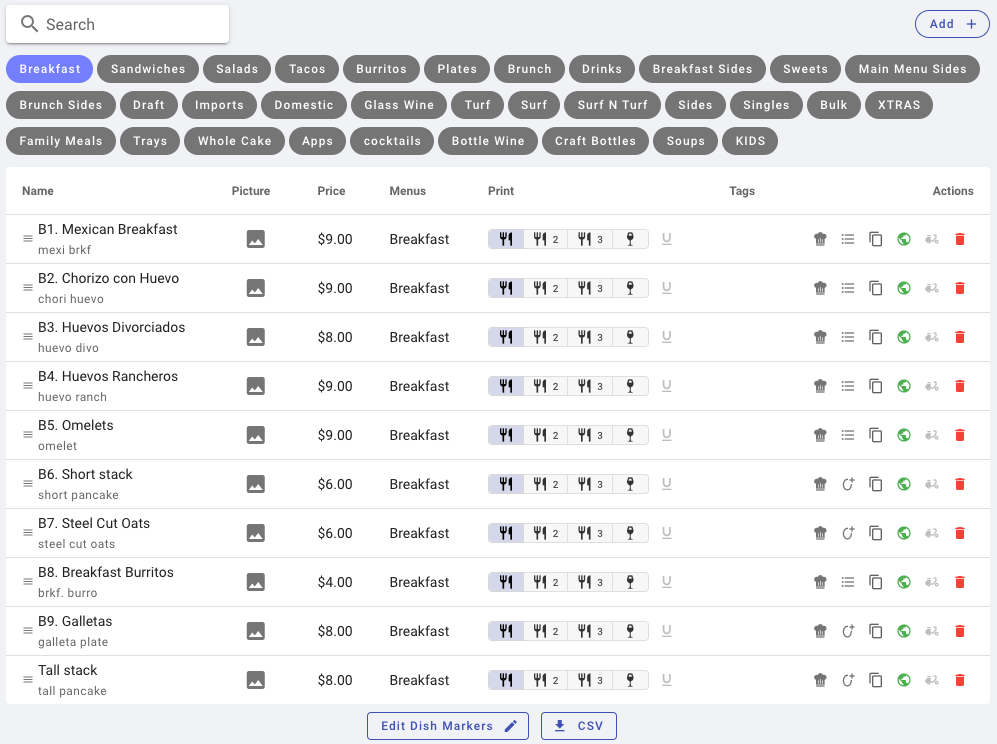
Adding Pictures
Pictures often play an important complementary part in your menu. They not only assist your customer in navigating menus faster but also help your staff in the same way. Upload clean and clear pictures to your menu and make it a better representation for your business.
The pictures show in POS as blocks
The pictures show in POS as a list
The pictures show on our website for customer
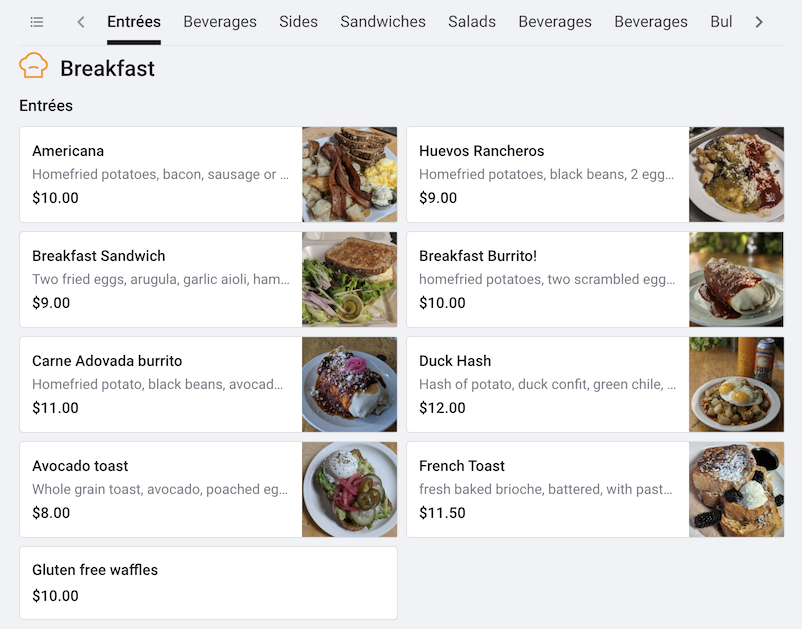
index: 1, sidebarDepth: 2
Modifier
You can come up with any modifications for your dishes so that your customers have the ability to customize their orders.
Title: Modifier title. The title is only for categorizing purpose, it won't print to the kitchen.
Max Selection: A maximum number of choices can be selected.
Required: Require a selection of at least one choice.
Applied To: Apply the modifier to selected items.
Choice: Options for a modifier. e.g., size of small, medium, large.
Name: Choice name.
Kit Name: [optional] Choice kitchen name. It can be a shortened name or a name in different language (e.g., spanish, chinese, vietnamese).
Ext Price: Extra price the choice would add to the item.
Default: Set a choice to be selected by default
In-store only: Control the online offering of the modifier or specific choices
Max: Maximum choice (sub choice) can be selected
Sub Choice: Options for a choice. Sub Choice can have a maximum of 2-tier pricing. e.g., Topping: Cheese, Pepperoni (normal price), Bacon, Beef (premier price)
Allow Extra Quantity: Allow selecting multiple same sub choices. e.g., customer wants double or triple mushroom toppings on a 12" pizza.
Allow Half/Half: Allow selecting multiple same sub choices. e.g., customer wants half beef, half chicken on a pizza.
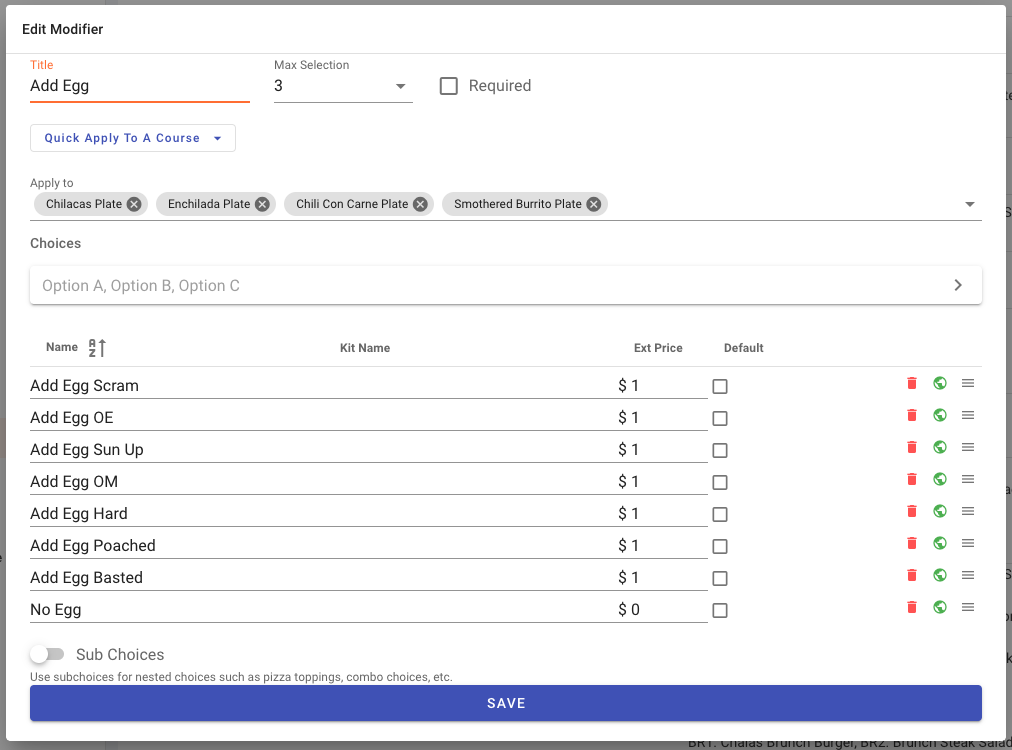
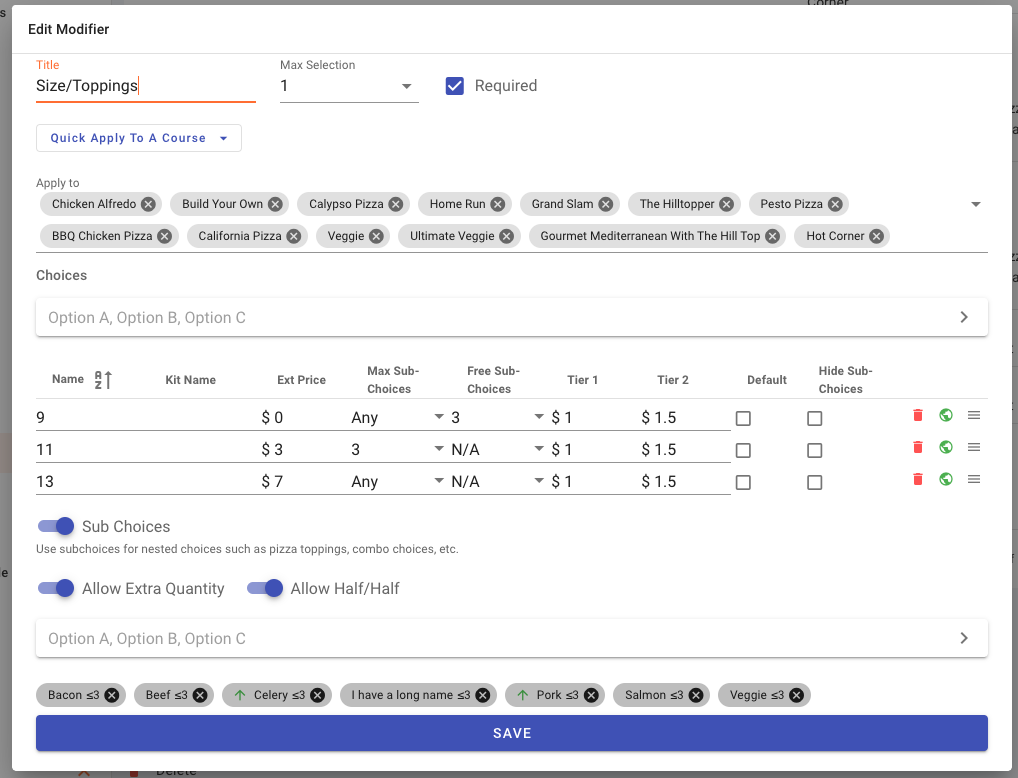
Sorting Modifiers
Please click the picture below for a video tutorial on sorting modifiers.
index: 1, sidebarDepth: 2
Matrix Modifier
Matrix Modifiers have a list of Prefixes and groups of Suffixes.
Prefixes
Name: Prefix name. e.g., No, Add, Extra.
Scale Factor: A factor to be multiplied with the unit price of suffix.
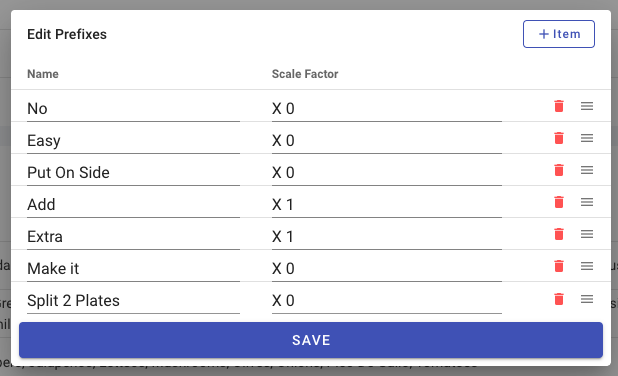
Suffixes
Group Title: Title of a suffix group
Name: Suffix item name
Price/Unit: Suffix unit price

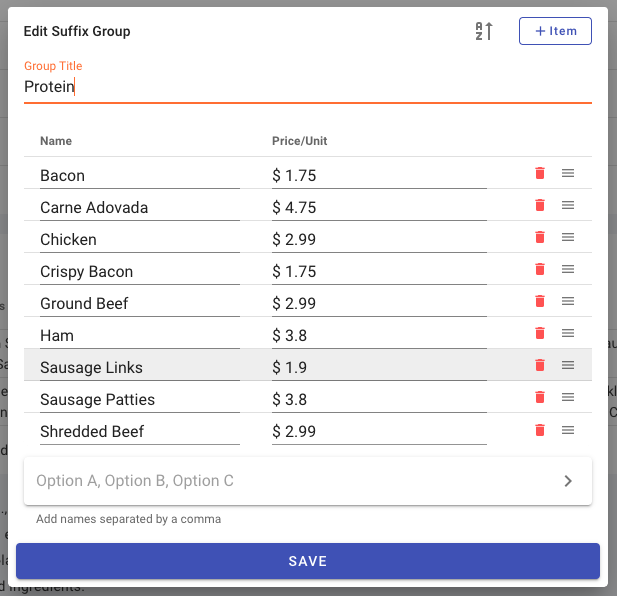
index: 1, sidebarDepth: 2
Ingredients and Recipes
Use the Ingredient and Recipe components to build a counting system for the daily supply consumptions. For example, Huevos Rancheros uses one egg, 1/2 cup of black beans, and Omelets use two eggs and 2 tbsp butter. When a business has sold 20 Huevos Rancheros and 35 Omelets, the system counts consumption of 90 eggs, 10 cups of black beans, and 70 tbsp butter. This system provides an estimate of the daily supply a business should order. It also provides a good cross-check against the actual supply usage.
Ingredients
You can opt to put in only key ingredients like meats, seafood or add in a more comprehensive detailed list of ingredients. Go to Menu/Ingredients in Selflane Business website to add or edit the ingredients.
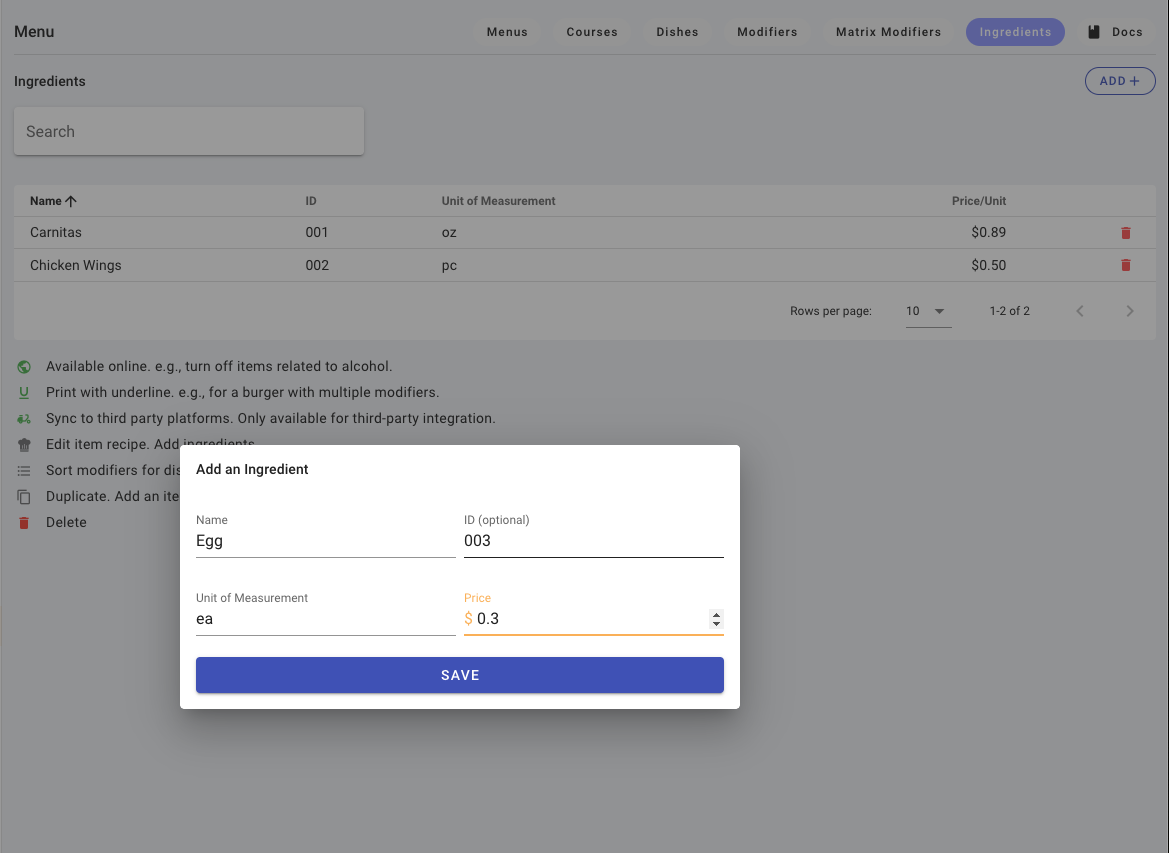
Recipes
On the Dishes page, edit the ingredient list by clicking the Chef-Hat button on each item.
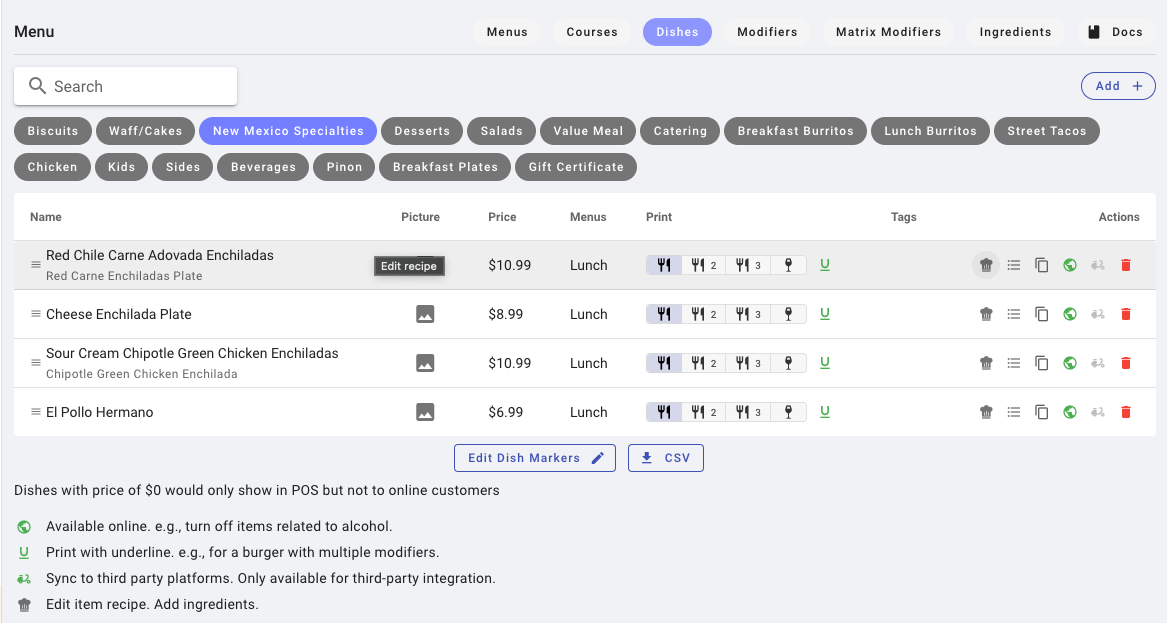
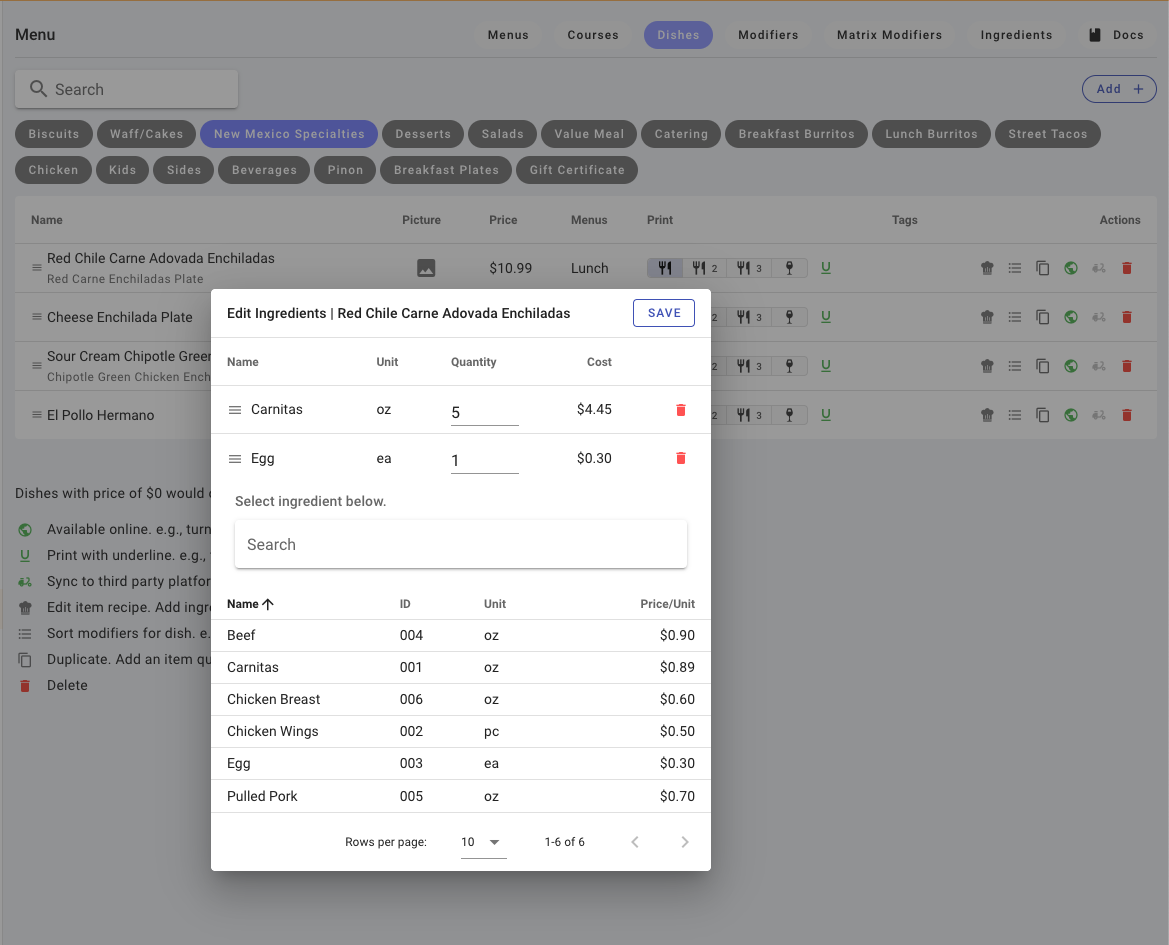
Report
Go to Sales/Stats page to check the crunched data for the ingredient consumption.

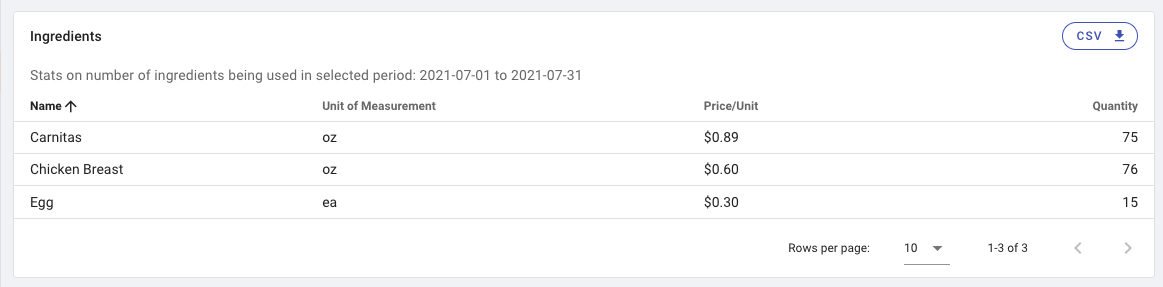
title: Read More index: 1, sidebarDepth: 2
Menu and course can be set unavailable online. For example, you can exclude the alcohol menu from online ordering.