🚚 Delivery Service is Now Available in All States
Since late October, we've been testing and refining our delivery service — and we're excited to let you know that it's now officially ready to go nationwide!
After weeks of fine-tuning the system and monitoring real-world performance, the delivery service is stable, reliable, and ready to help you grow your sales this winter.
🆕 What’s New?
Our delivery service is now available in any city in the U.S.
Whether you're based in our home state of New Mexico, or operating in Washington, Massachusetts, or anywhere else — you can confidently turn on delivery today.
✅ What Should You Do?
It only takes one minute to turn on the delivery service:
➡️ Enable Delivery in the Back Office
📘 Learn how it works with our detailed guide:
➡️ Delivery Setup Documentation
❓ Have questions about fees, order flow, or customer experience?
➡️ [Read the FAQ](https://docs.selflane.com/biz/settings/delivery/third-party
🦃 Update Your Thanksgiving Hours
The holidays are just around the corner! Whether you're taking a break or staying open, now is the perfect time to review and update your hours so your customers can place orders with confidence.
📅 How to Manage Your Hours:
- Weekly Hours: Set your regular operating schedule.
- Special Hours: Use this to override your regular schedule for holidays or special events — whether you're closing or adjusting your hours for a specific day.
You can update your hours through the Back Office, or directly from the POS.
✋ Need Help?
No problem! Contact our support team, and we’ll take care of the updates for you.
Wishing you a joyful and peaceful Thanksgiving!

🕒 More Screen Time Alert
Hmm… you probably already spend plenty of time in the Back Office watching your sales. Well, we’ve just added another data point for you to stare at.
Your dashboard now starts with real-time sales data, broken down by the minute, giving you a clear view of your daily performance trend — compared against the same day last week, or any other day you choose.
Will this help you spot anomalies faster?
Or track the results of those new ideas or promotions you’re testing out?
We certainly hope so.
Enjoy the new insights — and try not to spend too much more time watching the charts!
Hope this helps!
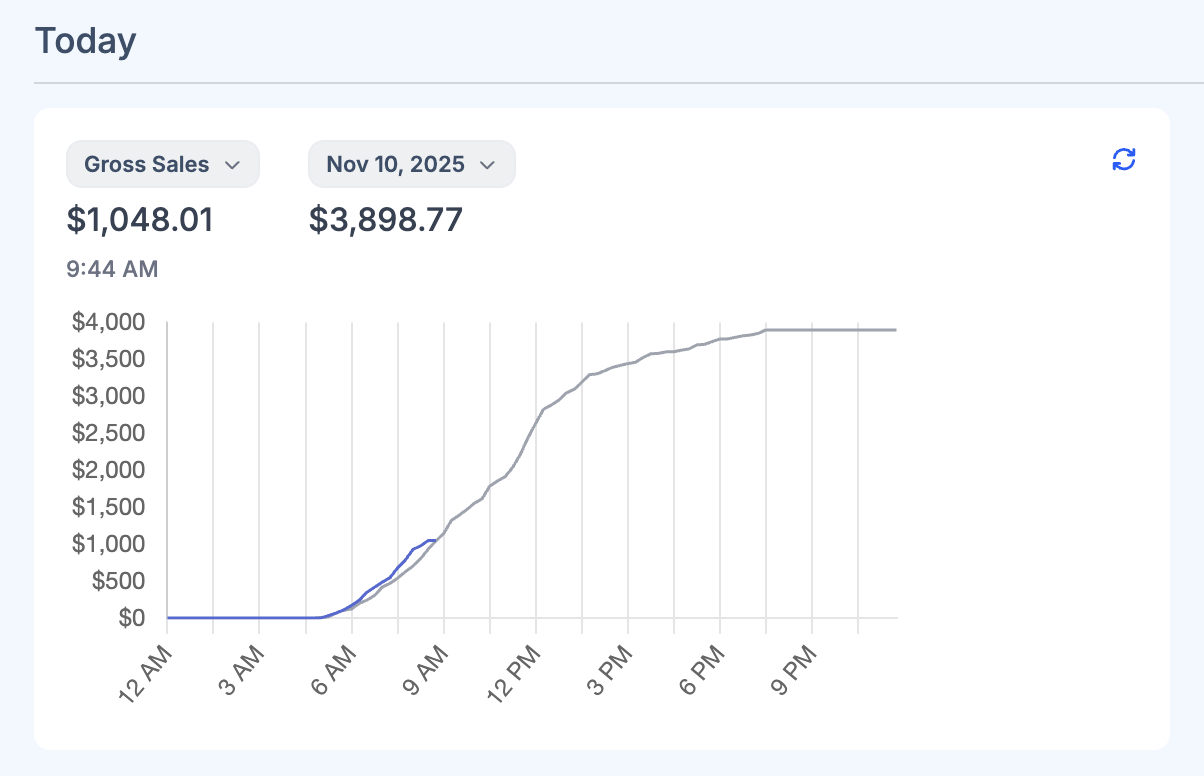
🚀 Tap to Pay is Now Ready to Use!
We’re excited to announce that Tap to Pay on iPhone is now available in our POS system!
With this feature, you can use your iPhone as:
- A card reader
- A table-side payment device
- A portable payment solution for events or on-the-go transactions
- A backup payment method during power or internet outages
All you need is an iPhone — yours, your employee’s, or even a relative’s — and you're ready to collect payments.
🔧 Before You Begin
Please complete a few quick setup steps on the Payment Settings page:
- Set up your Stripe payment account
- Create a location for your payment terminals
- Update POS App on your iPhone to version 6.80
Once that’s done, you can enable Tap to Pay on iPhone during the payment step for any order.
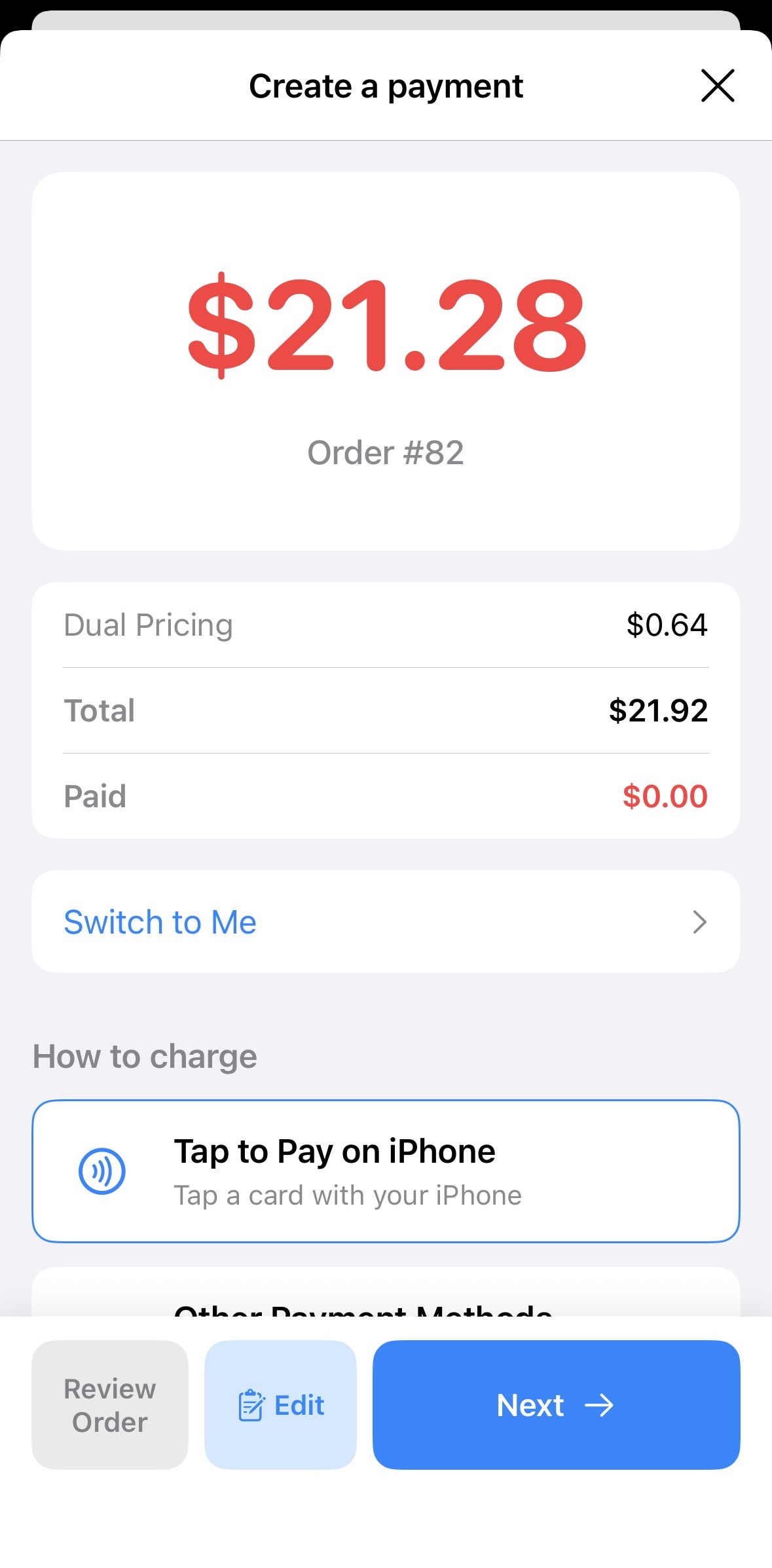
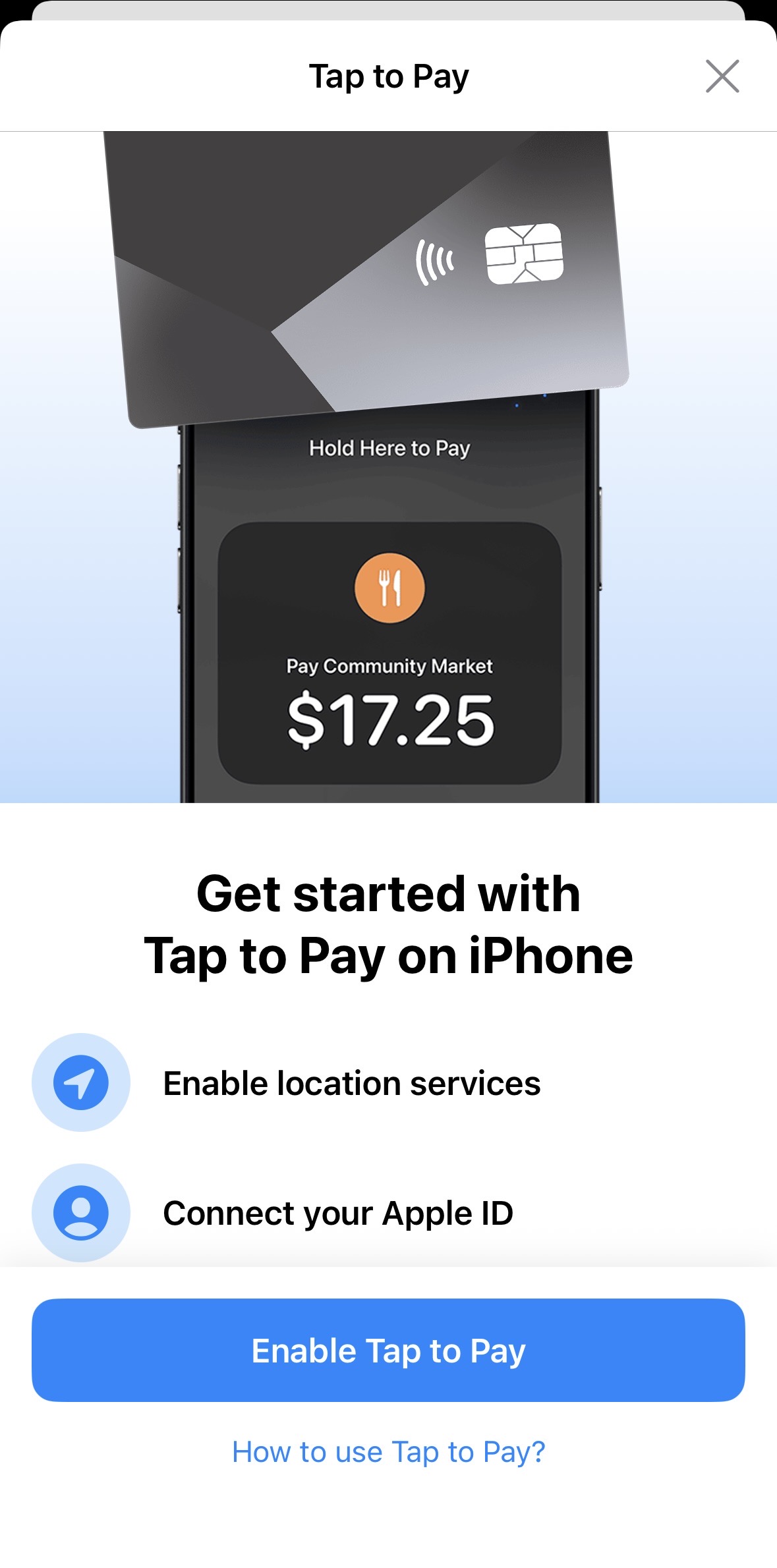
Dish Pictures Are Important — And It's Now Easier to Upload Them
11/5/2025People are visual by nature — and that’s exactly why you put so much effort into presenting your dishes beautifully. We encourage you to bring that same visual appeal into your online menu.
📸 Easier Uploading in the Back Office
We've made it easier than ever to upload dish photos in the Back Office. When you're editing your menu, simply add a picture to each dish with just a few clicks.
🔍 Google Image Search Integration
Even better — we've added Google Image Search directly into the upload area. For common dishes, you can now search and select a high-quality image without needing to take a photo yourself. This is a fast and professional way to upgrade your menu visuals.
🍽 Improve Customer and Staff Experience
Why not take 10 minutes today to freshen up your menus? These images don’t just help your customers — they also appear in your POS system, helping your staff quickly recognize dishes and deliver a smoother experience.
Hold and Fire and More!
10/7/2025We're Excited to Share a Few New Developments
🕒 Hold and Fire
The Hold and Fire feature allows waitstaff to delay the transmission of specific items—or even the entire order—to the kitchen for preparation.
Whether you're creating a new order or adding items to an existing one, you can quickly set a custom fire wait time for the kitchen. The POS will then queue and print the tickets accordingly.
There's nothing you need to do to enable this feature. It’s conveniently located in the same interface where you assign items to seats, making it easy to adjust fire times as you build the cart.
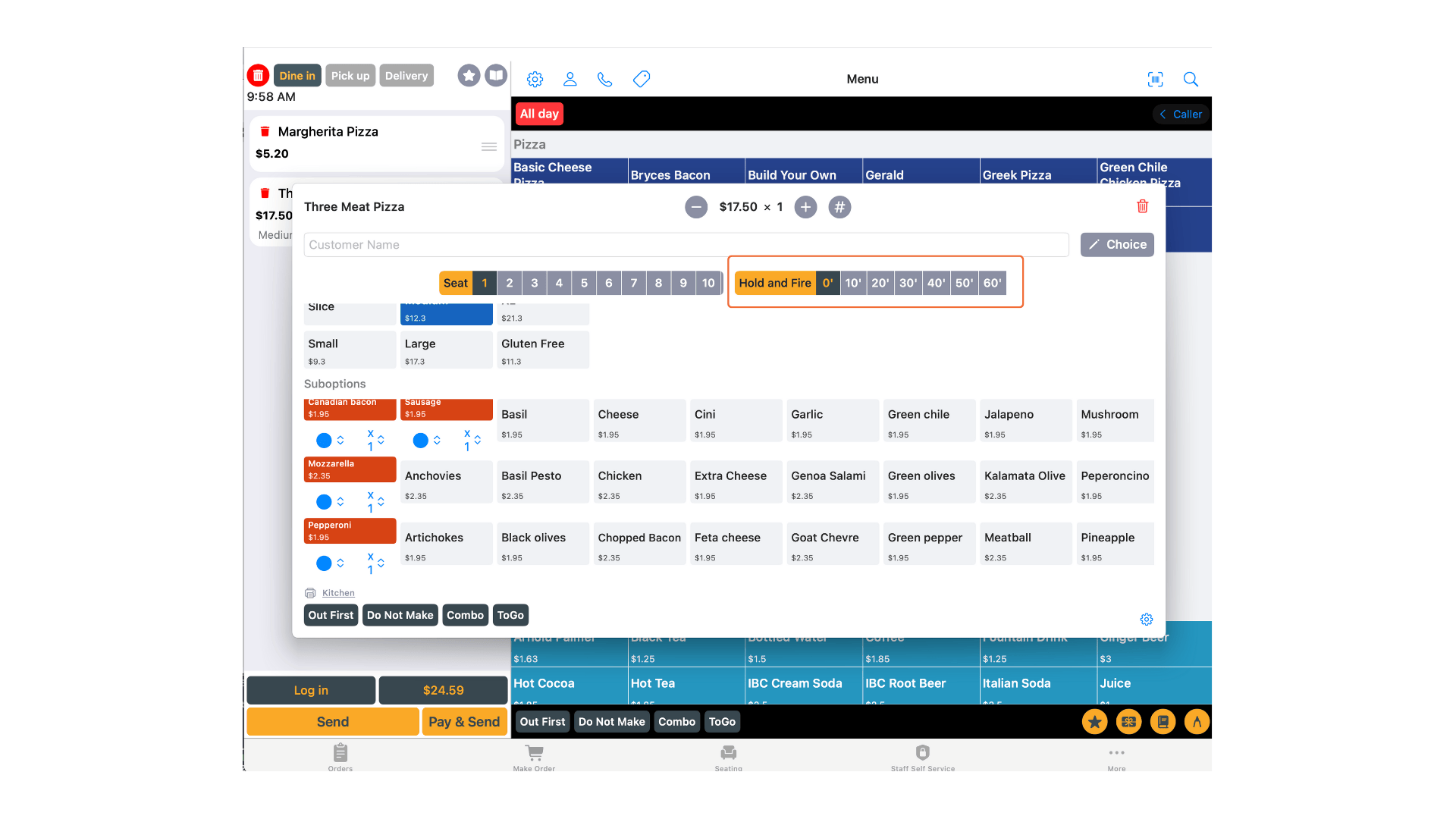
📱 QR Code Ordering (Beta)
We are currently beta testing QR code ordering at the table.
You will have the flexibility to:
- Require customers to pay as they order using the QR code.
- Or allow customers to order first and pay later at the counter.
We’ll share more details soon when we’re ready to launch this feature for all businesses.
Introducing: Block Users at the Business Level
7/15/2025We’re pleased to introduce a new feature that gives your business more control: you can now block specific users directly at your business level.
To access this feature, go to the new back office:
Customers → Blocked User
https://www.selflane.com/admin/blocked-user
While our platform already has safeguards to block users engaged in fraud or abusive behavior across all businesses, this new tool allows you to block users specific to your location. You can block users by email address or phone number—two pieces of information we require for online orders and table reservations—making this a highly effective way to prevent repeat issues.
While bad users are fortunately rare, we understand that difficult situations may arise. This feature is designed to give you peace of mind and better control over your customer interactions.
We hope you find this tool helpful when you need it.
**Thank you for being part of the Selflane co
Supporting New Mexico Students: A Fully Funded Opportunity to Attend the Princeton Business Today International Conference
7/1/2025At Selflane, we believe that education and access to transformative experiences are some of the most powerful tools to shape the future. As a technology company headquartered in Albuquerque, we’ve spent years building software and financial tools that help hundreds of restaurants across New Mexico thrive. Equally important to us is giving back to the communities we serve—and investing in the next generation of leaders in our state.
This year, we are excited to announce that Selflane will fully sponsor a student from a New Mexico university or college to attend the Princeton Business Today International Conference.
This prestigious conference, held annually by Princeton University, brings together top business minds, technology innovators, and talented college students from around the world. Our leadership team had the opportunity to participate as executive guests last December, and we were inspired by the energy, curiosity, and ambition of the students in attendance. However, we also noticed a lack of representation from smaller states like New Mexico.
We want to help change that.
Recent Updates: New Operational Memo, Holiday Hours, and Delivery Integrations
6/30/2025As we continue to improve your experience and provide more tools to support your business, we have a few important updates to share.
📝 1. Operational Memo
We’ve introduced a new Operational Memo feature in the back office. This tool allows you to record notes on a daily basis—anything you’d like to track or document.
Whether you want to log special events, track operational changes, or simply keep a record of observations, you can now do it all in one place.
You’ll find the memos in:
- Sales > Daily Report
- Sales > Monthly Report
- Action Pages
Think of it as an assistant log to help you monitor how operations and sales are affected over time.
🇺🇸 2. Holiday Hours for the Fourth of July
The long weekend for the Fourth of July is almost here! If your business will operate with different hours, please take a moment to update your schedule.
How to update your hours:
-
In the POS app:
Tap Hours on the main screen and enter your special hours for the holiday weekend. -
In the back office:
Click the pencil icon next to your business logo, or navigate to
Settings > Profile > Hours to make updates.
Keeping your hours up to date ensures your customers have the correct information during the holiday.
Affected by Google Data Center Performance Issue
6/12/2025We are aware of an ongoing issue affecting Google’s data centers. While most of our services are not impacted—since we do not rely heavily on Google infrastructure—some functions in the Front Face Display may be affected.
Specifically: If your business uses the signature feature (e.g., for customer sign-off), the app may hang while attempting to save the signature to Google’s storage.
Recommended Action: To avoid delays, please ask customers to skip the signature for now. They can still select a tip and click Submit, and the transaction will go through without issue.
We’re monitoring the situation closely and will update you as soon as the issue is resolved.
Thank you for your understanding.
New in POS 6.60: Item Count Limits with Manager Approval
6/3/2025We’re excited to announce a long-requested feature in POS version 6.60: item counting with limit enforcement—now available for in-store sales.
Previously, quantity limits were only enforced in online ordering. With this update, we’re bringing the same control to your in-store operations. When an item reaches its preset limit, the POS will display a soft block—a notification popup alerting the user. The item can still be added to the cart, but only with manager approval.
There’s no setup required to enable this feature. Simply update the limit settings for any items that need quantity control. Items without a set limit will be treated as having unlimited availability, and the POS will not block them under any condition.
This enhancement gives your team better control over limited items, both online and in person, while keeping the checkout process smooth and flexible.
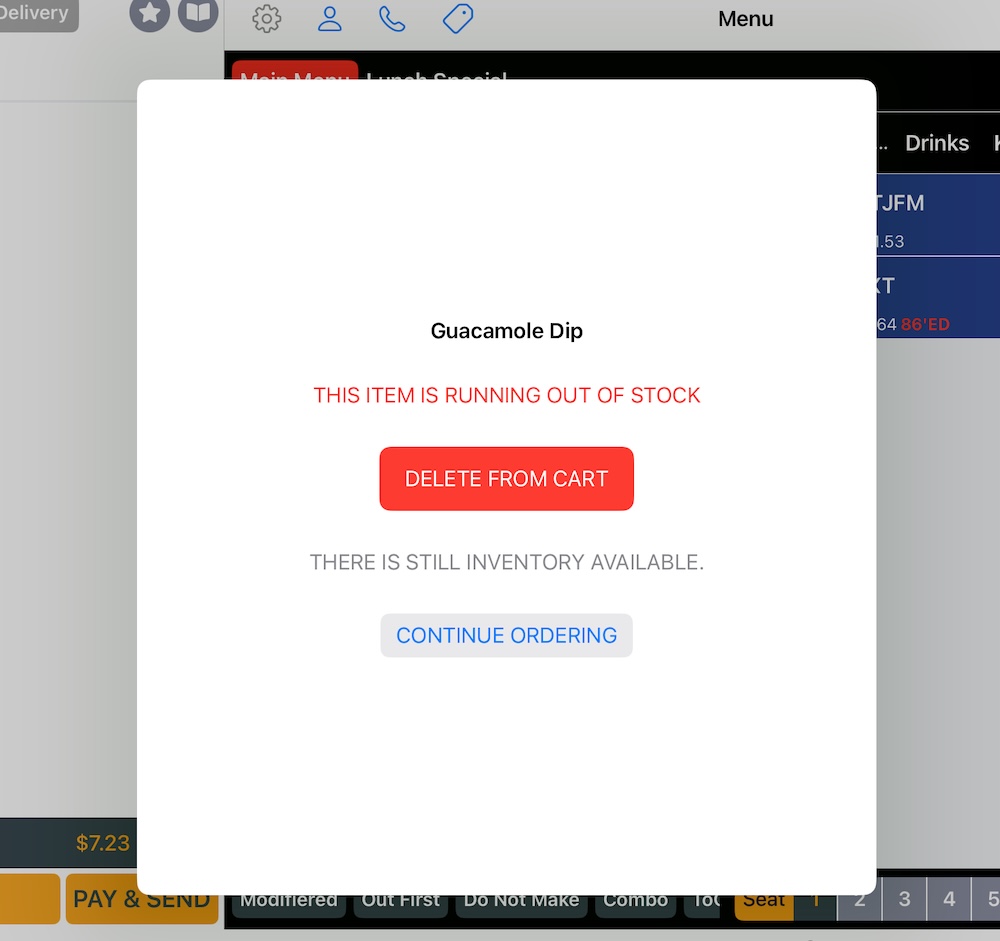
Soft Launch of the New Back Office ❤️ Selflane
5/12/2025Last November, we launched our redesigned consumer website — and it was a hit. The new online ordering experience features a modern design, smoother navigation, and guest-friendly checkout with Apple Pay and Google Pay. We've seen a remarkable increase in engagement and a significant boost in checkout completion rates.
We truly believe that Selflane now offers one of the best online ordering experiences in the industry. For businesses using both our POS and online ordering systems, we hope this has translated into stronger customer satisfaction and a healthier bottom line.
Bringing That Experience to the Back Office
Following the success of the consumer site, we’ve been working hard to bring the same intuitive experience to your back office management tools.
Over the past month, you may have seen prompts inviting you to try the new back office. Today, we're excited to officially announce the soft launch of the new Selflane Back Office.
The new interface now supports nearly everything the current back office does — and more. While we’ve made improvements, we’ve also kept the layout familiar so the transition is smooth. Pages have been grouped more logically, and subtle reorganizations have made it easier to find what you need.
New Feature for the POS App: Custom Payment Tenders
1/12/2025We’re excited to announce new features in the payment section of your POS system. These updates give you greater flexibility and control over how you handle transactions.
1. Define Custom Payment Tenders
In addition to the standard payment methods (cards, cash, and other common methods), you can now create custom payment tenders tailored to your specific needs. Use this feature to accommodate unique payment types and ensure a seamless checkout process.
2. Set Maximum Charge Amounts
Previously, the system capped single charges at $5,000. Now, you can customize this limit to better suit your business:
- Lower the maximum amount to reduce the risk of errors or misuse.
- Increase the limit if your business processes large transactions regularly.
This flexibility empowers you to define payment policies that align with your operations.
3. Enable Debit Charges
By default, our system automatically handles whether a card is credit or debit during processing. However, if your business needs to apply a credit card surcharge but exempt debit cards from the surcharge, you can now enable the Debit Charge option. This treats debit cards similarly to cash payments, ensuring no surcharge is applied.
Merry Christmas and Holiday Hours
12/24/2024The holiday is approaching. Whether you are taking a break or keeping the lights on, now is the perfect time to review and update your hours so your customers can place orders with confidence.
Here’s how to manage your hours:
- Weekly Hours: Set your regular operating schedule.
- Special Hours: Use these for holidays or special events to override your regular hours for specific days, whether you're closing or adjusting your schedule.
You can update your hours through the back office or directly from the POS.
Need help? No problem! Contact our support team, and we’ll make the changes for you.
Lastly, we wish you Merry Christmas and a Happy New Year!
